Note this example is printing from Adobe Acrobat Reader.
Step 1: Print Odd Pages
The print options should look like:
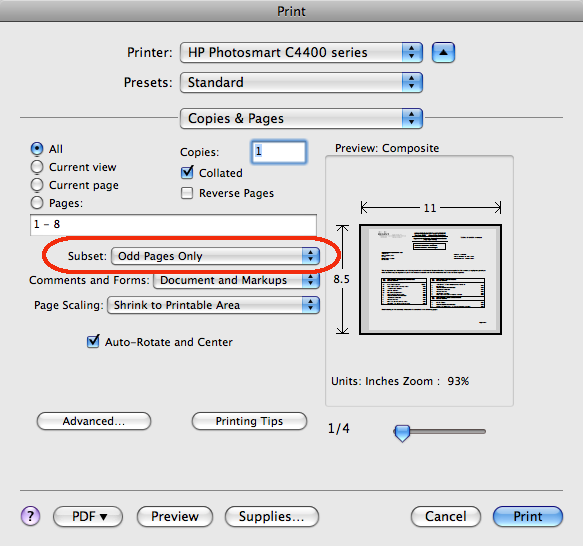 Step 2: Re-insert Paper
Step 2: Re-insert PaperTake the paper from the top part of the print tray and put it back in the bottom section where it will be used to print on the other side. If you want the landscape print to "flip up" then rotate 180 degrees before re-inserting. Don't flip it over, just rotate it, the pages that were just printed should have the printed side facing up.
Step 3: Print Even Pages, Reversed
Now print the even numbered pages in reverse order. Here are the options:
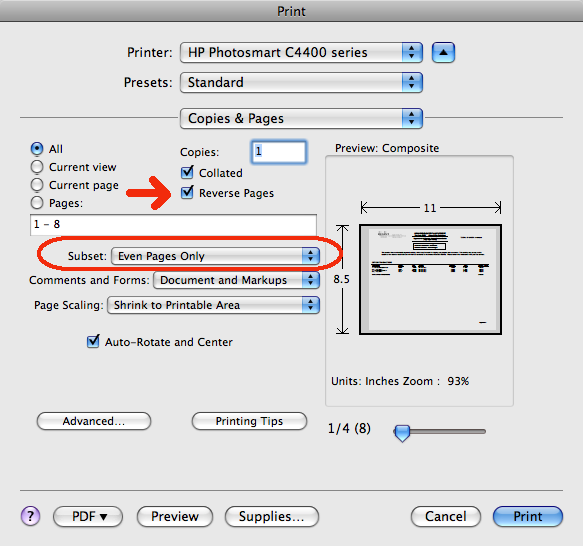
So there it is, you should have a nice document printed on both sides. I do use ink jet specific paper which is pretty thick and has no problem printing on both sides. Be careful if you are using thinner paper such as that typically used for copiers or laser printers.



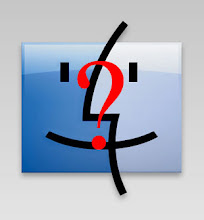
No comments:
Post a Comment